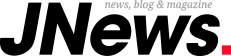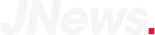How to tell if an iPhone is charging while it’s off Latest Update
How to tell if an iPhone is charging while it’s off, the best way to know If your iPhone Is charging or not, and how to tell if your iPhone is charging properly.
Long battery life and quick charging are two features that iPhone users need on a daily basis.
Have you been jingling your charging cable around wondering if your iPhone is charging? Or did you just got an iPhone and wish to know how iPhone charges when on and when off?
There are various ways that an iPhone can be charged, and there are standard wall, wireless and multi-device chargers to pick from.
- Make sure your iPhone is plugged in, and that the charger is plugged into a power source, such as a wall outlet.
- Check the large battery icon in the middle of your black screen.
- If the icon only shows the empty battery as shown in the image above (LEFT) – the iPhone is not charging.
- If the icon shows an almost empty battery and a charger as seen above (RIGHT) – the iPhone is charging.
Thank you, Matthieu Blondin.
According to Apple Support, if your device charges slowly or won’t charge,
- Check for any sign of damage like bend or breakage on your charging cable and USB adapter.
- Use a wall power outlet and check for firm connections between your charging cable, USB wall adapter, and wall outlet, or try a different outlet.
- Check the charging port on the bottom of your phone, if you find any kind of debris, remove it and plug your cable into your phone.
- Let your device charge for a half hour (If your device is unresponsive afterwards, Force restart your iPhone).
How to force restart all iPhone models
On an iPhone 12 pro max, iPhone 11 pro max, iPhone X, iPhone 8, or iPhone 8 Plus: Press and quickly release the Volume Up button. Press and quickly release the Volume Down button. Then, press and hold the Side button until you see the Apple logo.
On an iPhone 7 or iPhone 7 Plus: Press and hold both the Side and Volume Down buttons for at least 10 seconds, until you see the Apple logo.
On an iPhone 6s and earlier, iPad, or iPod touch: Press and hold both the Home and Top (or Side) buttons for at least 10 seconds, until you see the Apple logo.